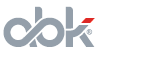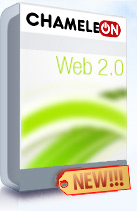Plantern User Manual
Plantern is a progect management software meant for small and medium size companies. It is an intuitive solution but should you have any questions you can read this user manual.--------------------------------------------------------------------------------------------------
1....Registration
2....Activation
3....Creating your first project
4....Inviting your collegues
5....Editing your company
6....Upgrading your account
7....Editing your profile
8....Starting to work on project
9....Giving tasks
10....Working on tasks
11....Planning the project
12....Managing milestones
13....Project reports
14....Project meetings (chats)
15....Project files
16....Home page
17....Working with mail
18....Creating custom days off
19....Creating custom working days
20....Creating unavailabilities
21....Creating custom dinner breaks
22....Collegues
23....Project team
24....Alerts
25....Generating a new password
26....Editing projects
27....Calendar: day view
28....Calendar: month view
2....Activation
3....Creating your first project
4....Inviting your collegues
5....Editing your company
6....Upgrading your account
7....Editing your profile
8....Starting to work on project
9....Giving tasks
10....Working on tasks
11....Planning the project
12....Managing milestones
13....Project reports
14....Project meetings (chats)
15....Project files
16....Home page
17....Working with mail
18....Creating custom days off
19....Creating custom working days
20....Creating unavailabilities
21....Creating custom dinner breaks
22....Collegues
23....Project team
24....Alerts
25....Generating a new password
26....Editing projects
27....Calendar: day view
28....Calendar: month view
--------------------------------------------------------------------------------------------------
1. Registration
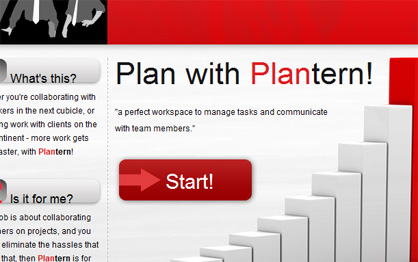
After visiting the page www.plantern.com you can click the button Start! or the link Sign Up above. You will see the sign up page.
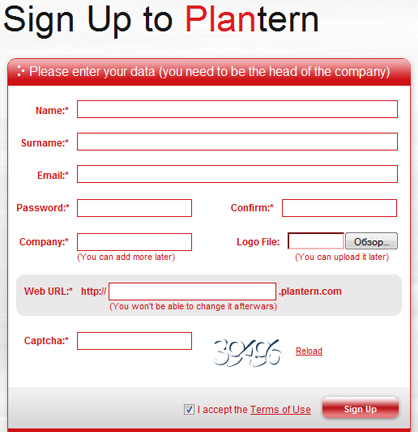
In order to register you need to be the head of the company. Why? Because you are registering not yourself but the company itself. After the company and you as the head have been registered all the other collegues can be added.
Here you fill in all the fields, create your first company (you can change it and add more later), upload the logo of the company if you with (you can do this later) and choose the URL of your working space, such as company.plantern.com (this can not be changed afterwards).
----------------------------------------------------------------------------------------------------------
2. Activation
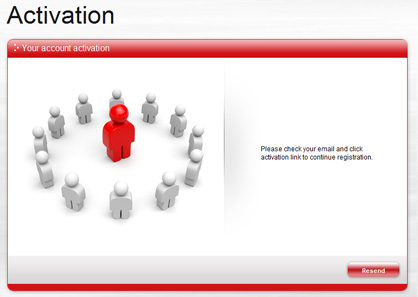
After this you will get a confirmation email to confirm your email address. You can also resend the email.
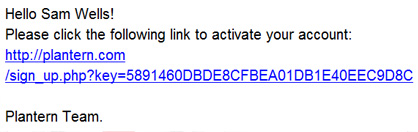
----------------------------------------------------------------------------------------------------------
3. Creating your first project
After the confirmation you can create your first project. You should enter its rough deadline.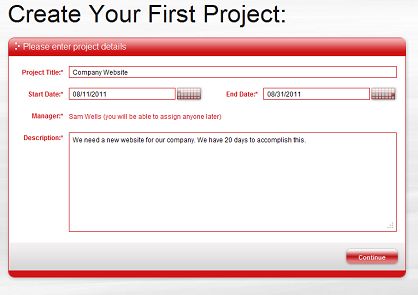
----------------------------------------------------------------------------------------------------------
4. Inviting your collegues
Well now you can invite your collegues. Just enter their emails and some custom message to invite them. You can also invite just several of them, they will invite the rest afterwards. Or you can just skip this step for now.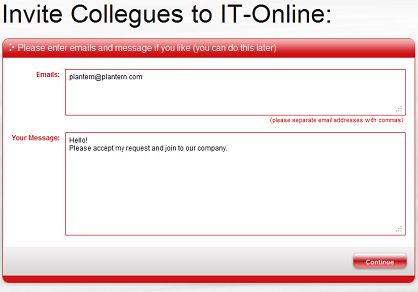
Each of your collegues receives this letter:

And you are done!
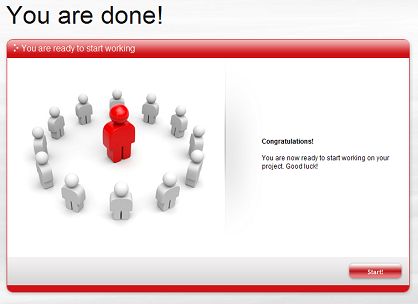
----------------------------------------------------------------------------------------------------------
5. Editing your company
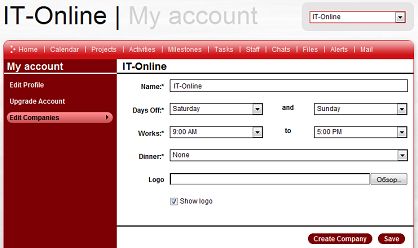
My Account - Edit Companies. Here you can establish the days off for your company, for example Sunday, if you work from Monday to Saturday. Also you should establish the working hours, for example from 9.00AM to 5.00PM. If your company is virtual and works literally 24 hours a day, you can state this also. This company works 24/7/365:
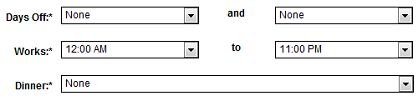
And you can chose the dinner break hour, if any. You can choose if you want to show your logo. If yes, you and all the collegues will see it here:
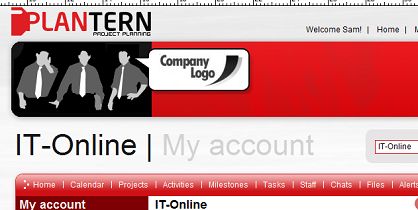
You can also create an unlimited number of new companies. For example you can work in one company which is dedicated to IT and in another company which deals with food sales.
----------------------------------------------------------------------------------------------------------
6. Upgrading your account
My Account - Upgrade Account. Here you can upgrade your account choosing the plan that suits your needs best. After the payment you will return to the site and your account and all your companies will be already upgraded. You will be prompted to upgrade your account automatically if you try to create more projects than the Free Plan allows you or invite more collegues etc.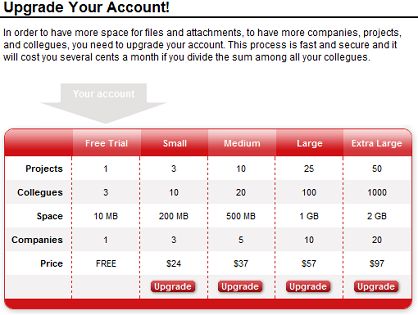
----------------------------------------------------------------------------------------------------------
7. Editing your profile
My Account - Edit Profile.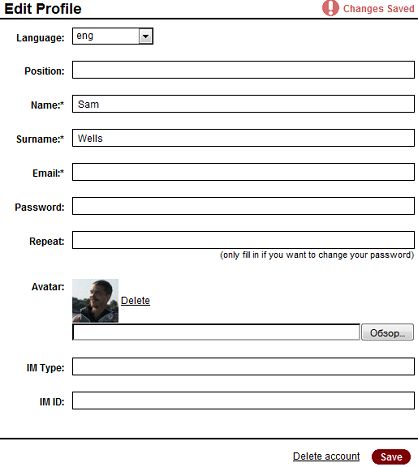
Language. You can choose a language which you would like to see the site in. That means that only you will see it this way, even within your company everyone can choose his language.
Position. Your default position is Account Holder, but you can put anything you like, for example CEO or Head.
Avatar. You can add a photo of you that will be seen on all pages of the site.
IM Type and IM ID. You can add an IM contact that will be seen in your account. For example, IM Type can be Live Messenger and IM ID can be your email.
----------------------------------------------------------------------------------------------------------
8. Starting to work on project
So now we have created a project called Company Website. Clicking on the Projects in the menu we see this active project we have. We see its deadline, its description, and almost nothing else. To start working on the project we should start by inviting some collegues to work on the project.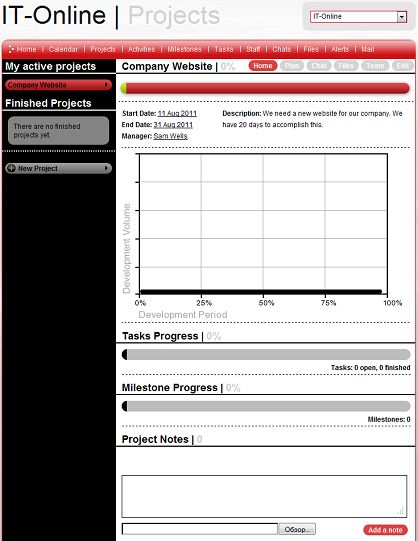
So we click Team in the project's menu.

And add someone to work on the project, in this case it is the only collegue we have invited to our company IT Online so far: Frank Rowley. We just need to click on his name and he will be added to the project.
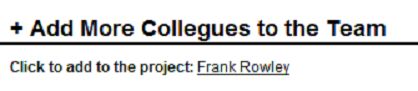
And now I click on Team and see that I am not the only one anymore! My friend Frank will help me on this project.
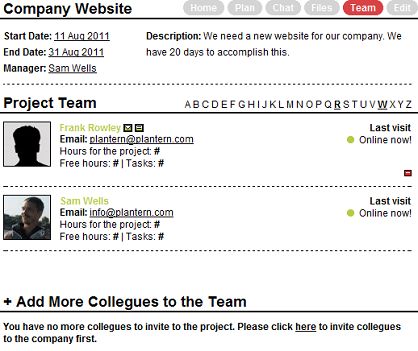
I am so glad I am not alone that I even want to make Frank the project manager. So I go to the Edit page and make him the project manager of the project Company Website.
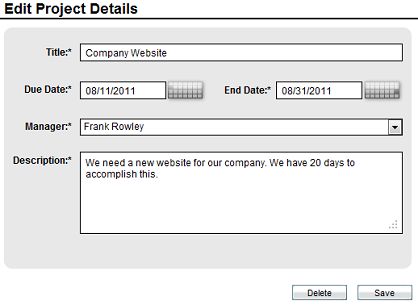
So now I can be sure the project Company Website will be delivered on time because my friend Frank is responsible for this.
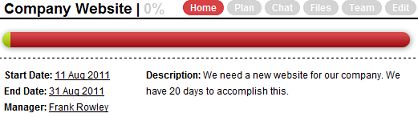
----------------------------------------------------------------------------------------------------------
9. Giving tasks
OK we should not lose any time. The project Company Website needs to be finished in 20 days from now. I want Frank to find some cool references for our future website. So I click on Tasks in the menu and see... this: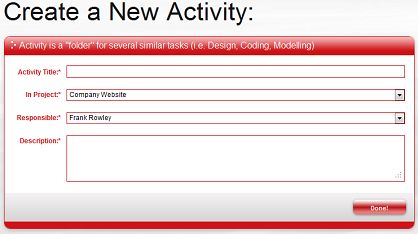
Now what I intended to see? Or... Well you see this only once. You need to have an activity to add tasks to it, because when you have 2000 tasks you will need a way to understand where is this or that task. So activities are like folders for the tasks alike: Design, HTML, Coding, etc. So as Frank is going to find some cool references for our future website, let us call this activity Research.
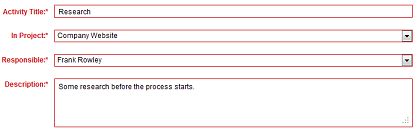
Now we can give Frank some nice task.

It should be of the normal priority (nothing special), should be assigned to Frank Rowley. What is Max Hrs. a Day? Well you may want him to work on this project not full-time, but 3 hours a day, not more. By default you have all the working hours available.
Hours needed to accomplish is the most important thing here. How many hours does Frank need to find some nice visual references for our website? Well I think that planning and research are very important, so I give 10 hours to Frank to do this. Also I can click Count Weeks to see how much time will the project need in weeks. I can also add some files for Frank although I can do this later.
If the task can be done simultaneously with the other tasks or not is used when some tasks are not so important or not so demanding, like calling some client or looking for an hotel in the city your boss will be going to. So you can mark the task as possible to make together with some other task. By default the task can not be done at the same time as the other.
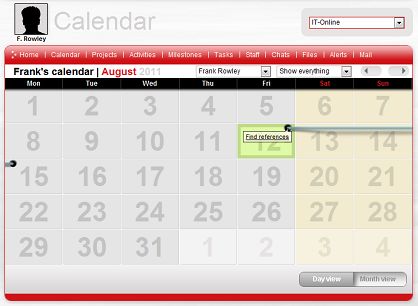
Voila! The new task can be seen in Frank's calendar. It starts today, and finishes on Monday. The days off are not counted.
----------------------------------------------------------------------------------------------------------
10. Working on tasks
Frank sees the task I gave him in his calendar and is happy to start working on it. He can click on the name of the task and see the details.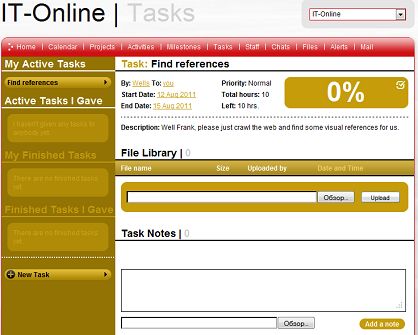
After some time of looking all over the web he may feel that 10% of the task is done.
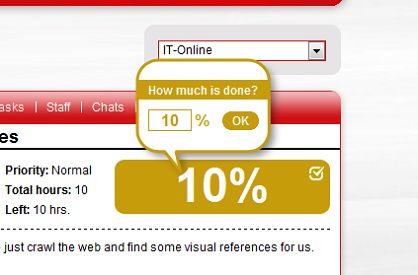
He has also found some references and uploaded them to the task.
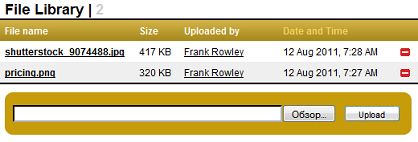
He even found some cool designs in PDFs and added them directly to the task's notes.
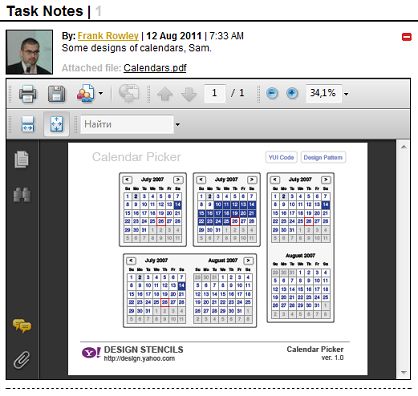
And some template designs as well.
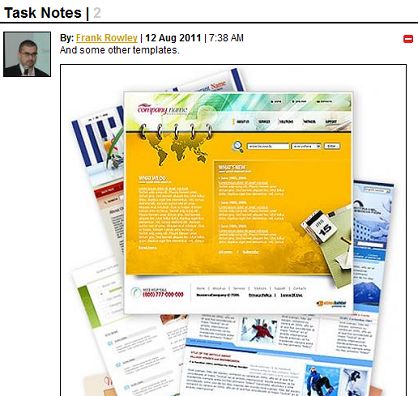
But you know, it is hard to please me.
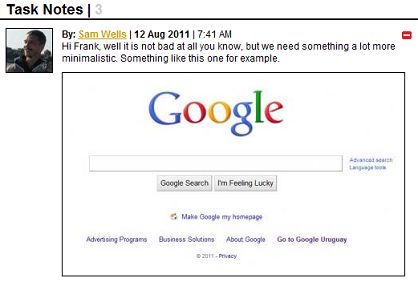
At last, after some hours of investigating, Frank comes up with a nice variant.
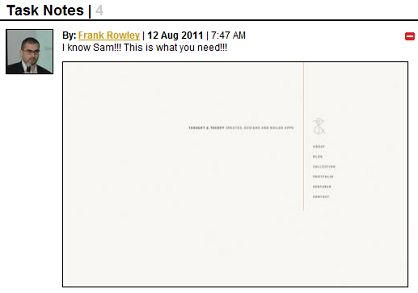
At last I am pleased, so I can close the task. It did not take him 10 hours as I thought but anyway it is better if it takes less hours. So I go to the task and click the checkbox which finishes the task.
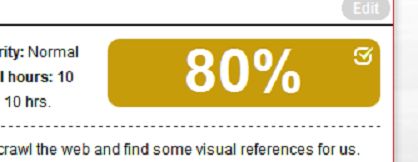
And so the task is now finished.
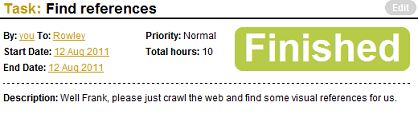
But it took Frank only 3 hours to do this task! Does it mean he will now have nothing to do till the time of next task comes? No way! If he looks in the calendar he will see that the task is a lot shorter and is green now which means it is finished. If Frank had more tasks they would all move to the left in the calendar, not allowing him to spend a single minute without some nice work.
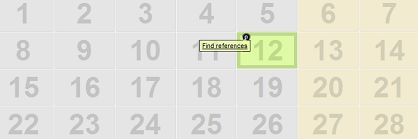
The tasks always rearrange themselves to take the least time possible in doing them. Everything is taken into consideration: the urgency of the task, its dependencies on other tasks, if the task can be done simultaneously with the other tasks, the days off, the dinner breaks, etc.
11. Planning the project
For the sake of this manual we assign all the tasks to our Frank Rowley. He will be the only one in charge. So in the project's Plan page we see the following, after giving out all the necessary tasks: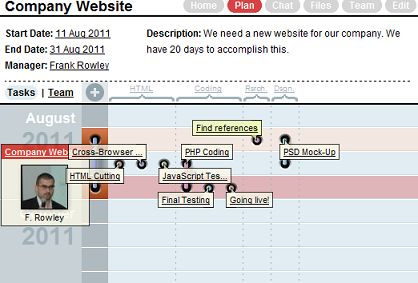
We see that all the tasks enter in the project's timeframe. Let us check it better and go to Frank's calendar.
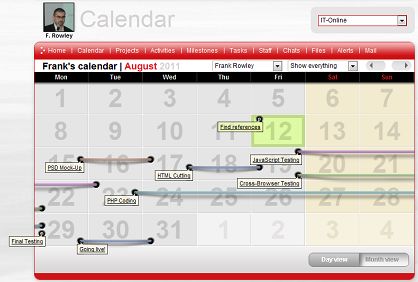
Well, seems OK. Of course he will do something faster and something slower, but on the whole we should finish it in time. We start with the task Find references which is already completed. Then comes the weekend so we do not work.
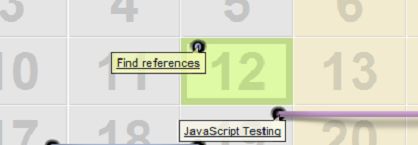
PSD Mockup should take him a day or two to finish.
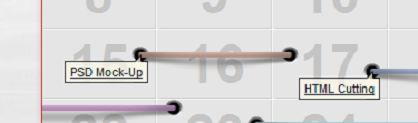
Let's click on the task to see. Ah, it will take about 20 hours to make. I think it is just about OK.
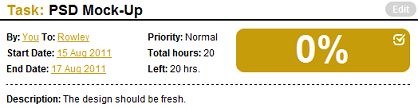
He will start to work on it on monday morning.
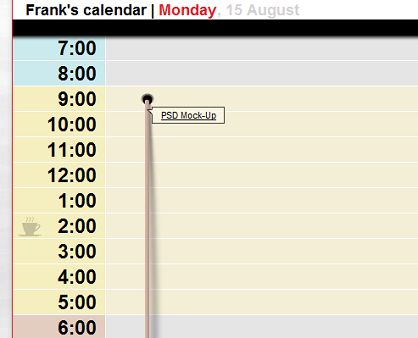
Work all through Tuesday.
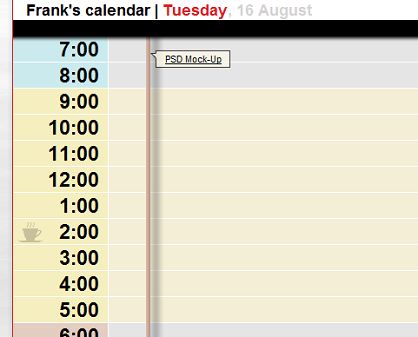
And finish it on Wednesday, and he at once has another task to take! HTML Cutting.
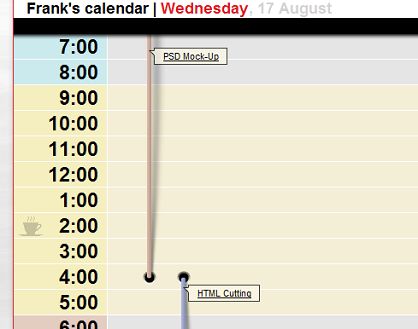
No, I think he should go home a bit earlier this day, so I create an Unavailability.
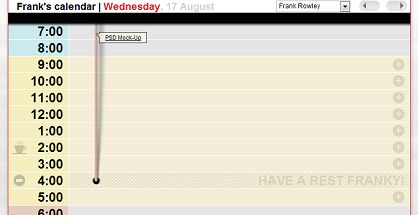
So that he could start the next big task the next day.
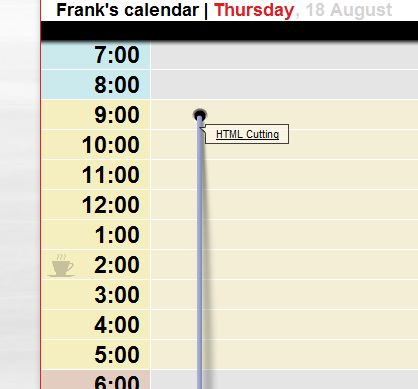
Please note, two of the tasks are being done at the same time. I did it so because I think that Browser testing and JavaScript testing is almost the same and can be done at the same time.
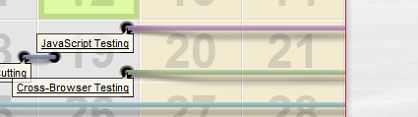
If you have more people in the company (and you surely have) the process is about the same. You try to give as many tasks as you can to all the people you have and see that everything is delivered on time.
----------------------------------------------------------------------------------------------------------
12. Managing milestones
Milestone is something that appears on everyone's calendars and makes the work more intense. For example we need to show everyone that on the 23 of August we need to get rid of every task that has something to do with design or HTML.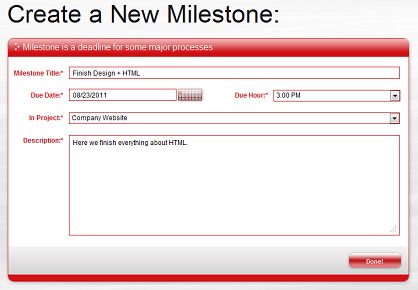
So it will appear on every calendar.
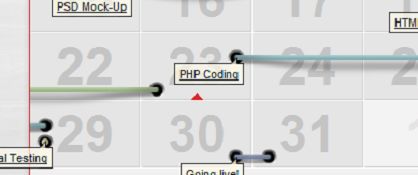
Everyone in the project now knows that on the 23d of August, at 3.00 PM he needs to finish all the tasks about HTML or Design.
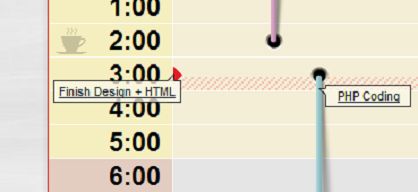

But what if all the tasks have been done earlier? Well then we achieve the milestone earlier. Which is not bad at all!
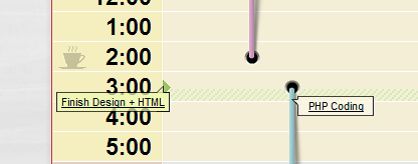
----------------------------------------------------------------------------------------------------------
13. Project reports
The main page of a project contains some valuable data.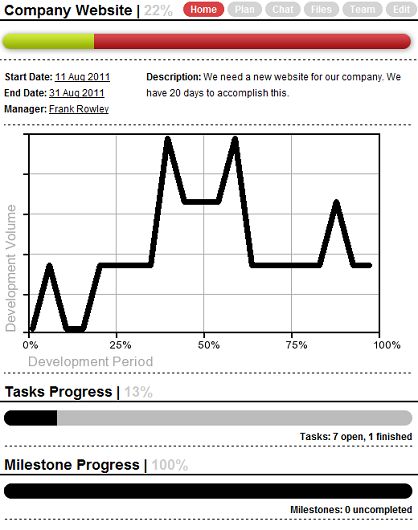
First of all we see that the project is 22% done, which is calculated based on the milestones and tasks. Below we see this proportion graphically , on the green-red line. Below we see a chart which shows the relative volume of work that is being done at each moment of the project's life. Then we see the chart of the projects and the chart of the milestones.
----------------------------------------------------------------------------------------------------------
14. Project meetings (chats)
If there are 20 people working at the project and you want some brainstorming, you can make a meeting that everyone should attend.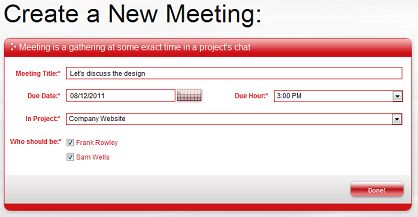
Five minutes before the time everyone will see the notice:
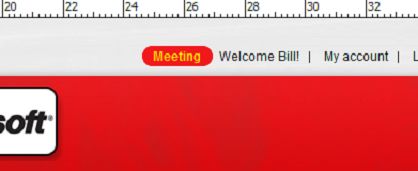
Clicking on it we get into the chat.
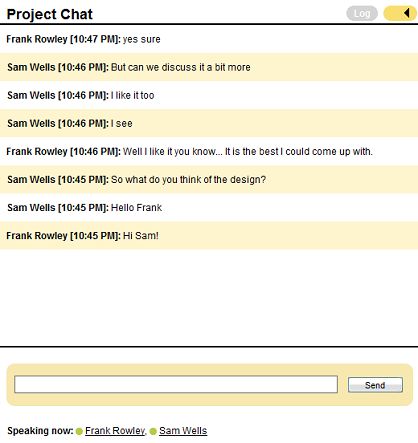
----------------------------------------------------------------------------------------------------------
15. Project files
You can upload files to the project. Some files that everyone will be using, like visual references, images, exe. files that are necessary. Each project has its own file space that consists of different folders.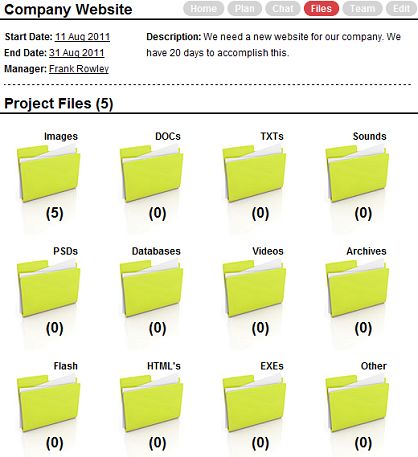
We have 5 nice files uploaded for now.
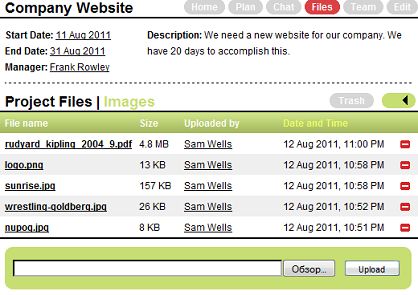
----------------------------------------------------------------------------------------------------------
16. Home page
The home page allows you to see everything you need at a glance.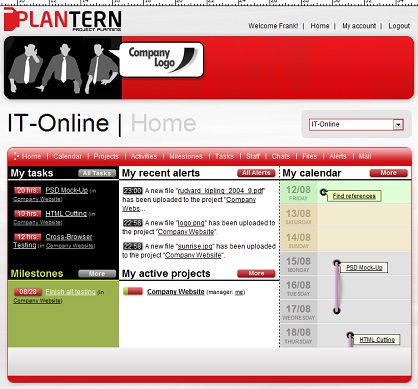
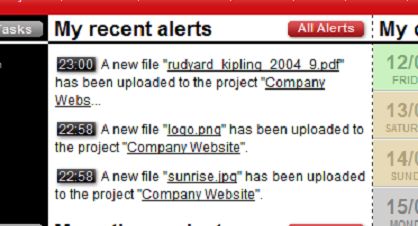
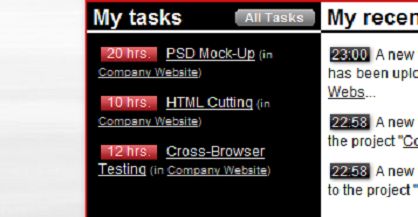
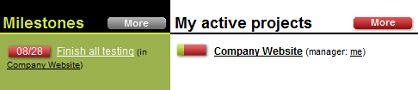
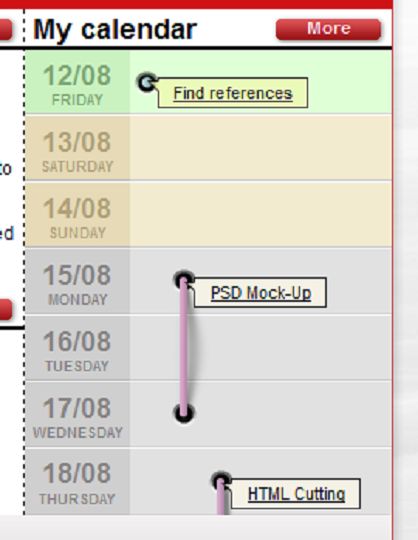
You even see the percentages of all your active projects and the calendar of the following 7 days.
----------------------------------------------------------------------------------------------------------
17. Working with mail
You only need to start typing the name of one of your collegues and Plantern will prompt you the possible variants.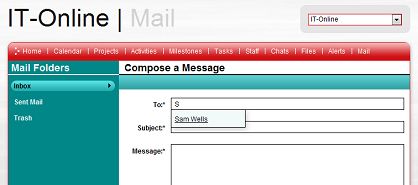
I receive the notification.
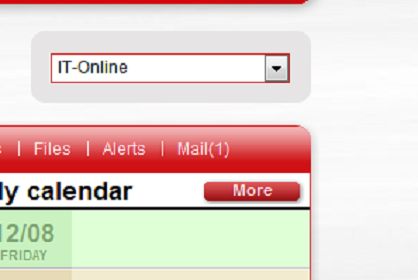
And read the mail.
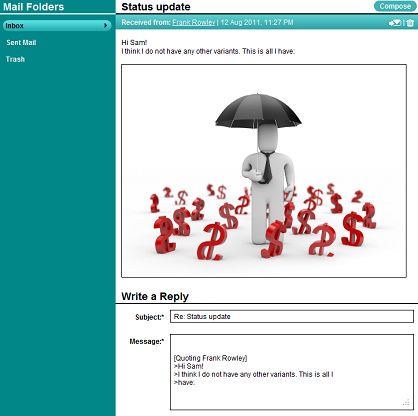
----------------------------------------------------------------------------------------------------------
18. Creating custom days off
Sometimes your collegue comes up to you and says that on Tuesday he will have to help his mother to move to another town. SO he will not be able to work on this day.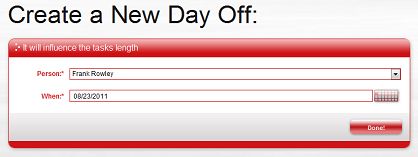
OK no problem for you, but does this introduce any problems for our project planning? No way! All the his tasks will just move to the right, 1 day to the right.
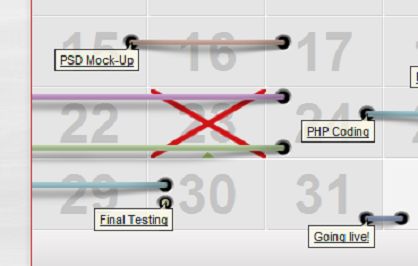
----------------------------------------------------------------------------------------------------------
19. Creating custom working days
Sometimes Frank feels so eager to work that he asks to be able to work on Sundays (well, let us at least imagine this situation!). So we need to create a special working day for him!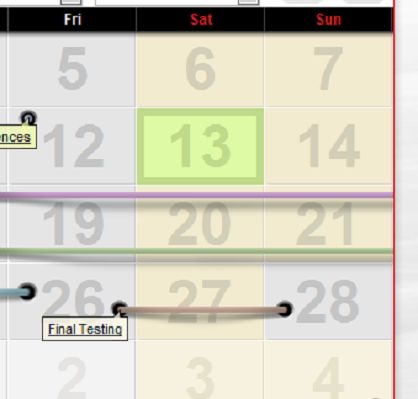
No one works in the company on Sundays! But Frank will finish his Final testing this very Sunday.
----------------------------------------------------------------------------------------------------------
20. Creating unavailabilities
Sometimes Frank asks for just an hour or two because he needs to go and buy something or just wants to celebrate his birthday party in the office!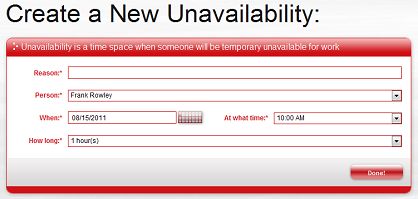
So I create an unavailability for him. All the tasks will take a bit longer because of it.
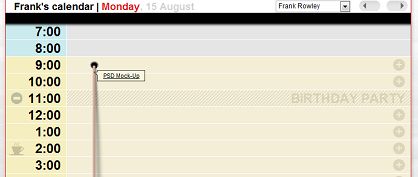
----------------------------------------------------------------------------------------------------------
21. Creating custom dinner breaks
You know what? Frank does not want to eat when everybody else eats. He is on some special diet! He needs to eat at 4.00 PM every day.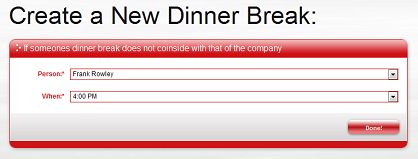
OK, I created a special dinner break just for him.
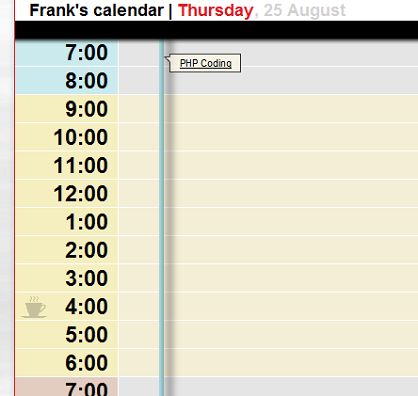
----------------------------------------------------------------------------------------------------------
22. Collegues
Collegues are everyone working in a company. You may have 2 or more companies and in each company you may have different collegues, or some of them will be the same. A collegue is not the same as a project team member. That is, a collegue can be added to a project to be its team member and to work on this project. And may not be added, or may be added to another project. Or may be fired!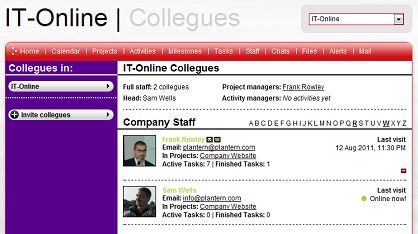
You may hire more people to your company and invitge them to Plantern to be your collegues.
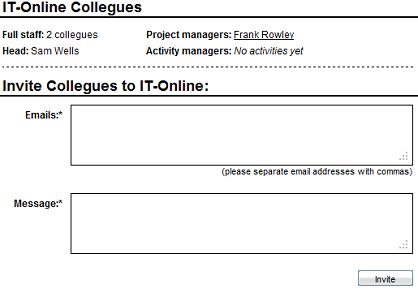
----------------------------------------------------------------------------------------------------------
23. Project team
The team of the project are those who have been chosen by the management to work on this project. They are chosen among all the collegues of this company.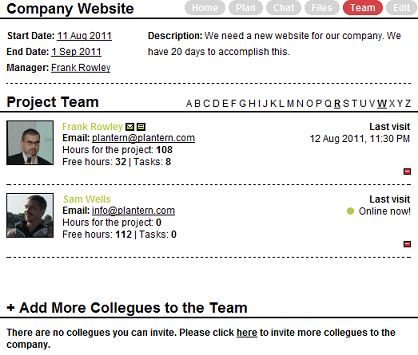
You can see how many free ours for this project does a person still have. That is, the system sees, how many hours there are for this project and takes into consideration the tasks of the person, his dinner breaks etc.
----------------------------------------------------------------------------------------------------------
24. Alerts
Alerts give you an opportunity to be in the picture. When something in your company or in your projects happen, you gen an alert. Usually you get an email notification as well.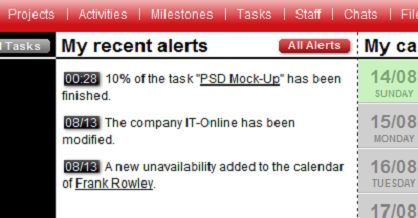
In different companies you have different alerts.
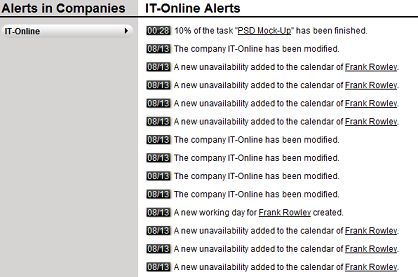
Here we have only one company, but if I had 3 companies, in each of them I would have a different set of alerts.
----------------------------------------------------------------------------------------------------------
25. Generating a new password
Your password is kept in the DB in an encoded form so that even if the database is corrupted, stolen, broken or whatever, no one would be able to access your data, your companies and your projects. So this is why, if you forget your password, the system will generate a new one for you and send it to your email. Because if the system sends you the password which is kept in the database, you will not be able to enter, it is encoded. When you enter your password on the site, it is encoded too and compared with the one which is kept in the database.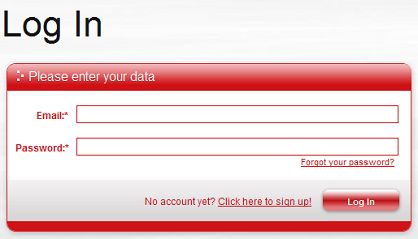
You will only have to enter your email address which you used when registering on the site.
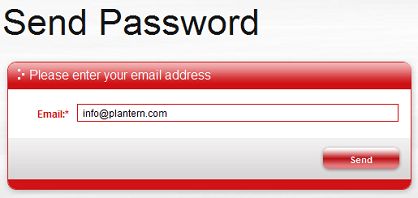
If you do not really find the new password attractive you can always change it back to what you had before (but keep in mind that you have already forgotten it once :-) or create a new password.
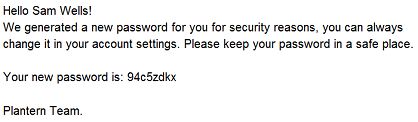
----------------------------------------------------------------------------------------------------------
26. Editing projects
You can change the title of the project, its due date (if there are tasks that will "stick out" of the project's timeframe the system will not allow you to decrease the project's time).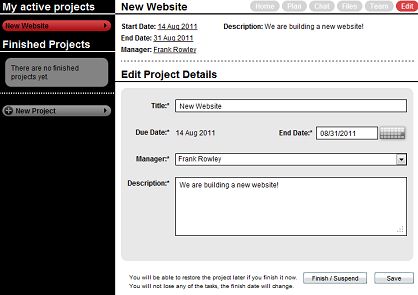
Plantern also gives you and opportunity to finish or suspend a project before the due date. Maybe all the tasks have already been finished so you can already finish the project. But if the tasks are still in progress, the project will be suspended, that is, you may suspend a project to start working on it again in 2 months. So when you renew a project all the tasks will start again as if nothing happened.
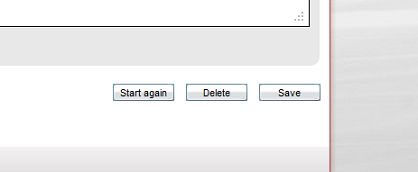
But if you do not plan to work on this project again you can just delete it.
----------------------------------------------------------------------------------------------------------
27. Calendar: day view
Let's look at Frank's calendar.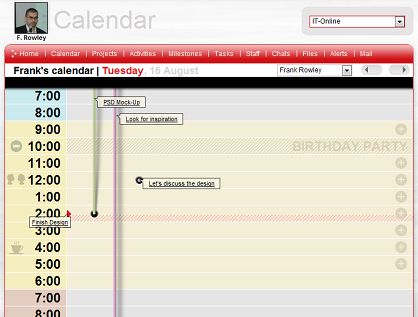
What can we see?
1. He will start to work at 9 AM and go home at 6 PM.
2. He has 2 separate tasks going on at the same time: PSD Mock-up and Look for inspiration. He will finish the task PSD Mock-up at 2 PM.
3. From 10 AM to 11 AM he will not be available for work because he has a birthday party.
4. At 12 AM he has a meeting to discuss the design.
5. At 2 PM he has a milestone to complete - he and his collegues have to finish the designs.
6. At 4 PM he has his dinner break (all the rest eat at 2 PM).
All this we can see looking at one single page.
----------------------------------------------------------------------------------------------------------
28. Calendar: month view
Let's look at Frank's calendar again.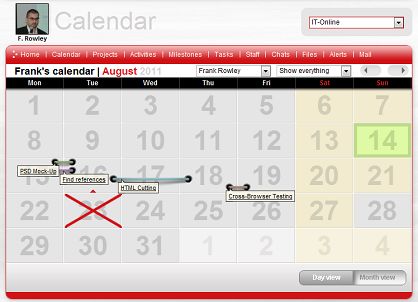
What can we see?
1. Well we see that today is Sunday and no one is at work :-)
2. We see also that Frank will start 2 new tasks tomorrow and will be doing them at the same time: PSD Mock-up and Find references.
3. On Tuesday there is a milestone planned.
4. After finishing the mock-up Frank will start to cut it into HTML and will be doing it till Thursday the 18th, when he will start to test the HTML in different browsers.
5. He will not work on the 23th at all, he has a day off.
6. But he will work on the 28th although it is a Sunday. Well if he wishes, no problem.